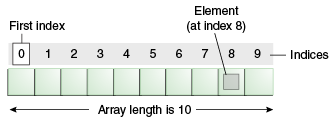پاسخ به رویداد های WebVeiw
راز موفقیت بسیاری از اپلیکیشن ها،توانایی آن ها در ارتباط و تعامل با منابع داده ای خارجی یا Remote است.با توجه به اهمیت این نکته،شمار متعددی API و سرویس های وب (Web Service) برای ساخت و توسعه اپلیکیشن ها در دسترس است که به طور تقریبی می توان در تمام ابعاد گوناگون،از پیش بینی وضع هوا گرفته تا کنترل تراکنش های بانکی هر شخص،از آن ها استفاده کرد.اندروید نیز به این منظور به تجهیزات قدرتمندی مجهز است،از جمله ساختار وب پایه ای که گوگل به خاطر آن مشهور است و مجموعه کارآمد از انواع ابزارهای کاربردی ومفید برای ارتباط با جهان خارج که در این قسمت آموزش به صورت کامل با نحوه کار و استفاده از آنها آشنا شده و خواهیم توانست اپلیکیشن های جذاب و کاربردی ایجاد کنیم.
عناوین کار با شبکه و ارتباطات در برنامه نویسی اندروید:
1.پاسخ به رویداد های WebVeiw
2.دسترسی به وب ویو با استفاده از جاوااسکریپت
3.دانلود و نمایش یک عکس از اینترنت
4.دانلود و نمایش بیش از یک عکس از اینترنت
5.دانلود و نمایش یک فایل متنی
6.سترسی به API های REST
7.ترجمه عبارت های JSON
8.ترجمه XML
9.انتقال داده از طریق NFC
10.برنامه نویسی سوکت
11.ساخت برنامه هواشناسی